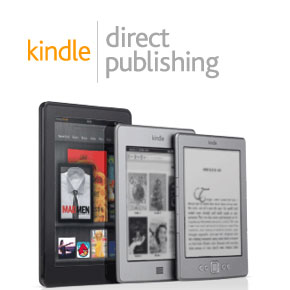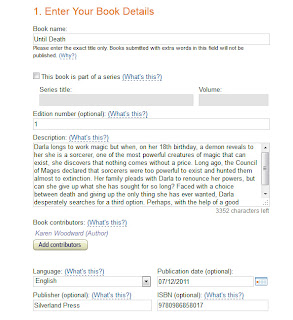Would you like to be an author? Writing a book is hard but getting it published doesn't have to be, not with the opportunities that now exist for self-publishing. Last week I wrote about
how to publish your book through Barnes & Noble, this week I'll be discussing how to self-publish on Amazon.com through Kindle Direct Publishing (KDP).
When I published my book,
Until Death, I was nervous. What if I did something wrong? In that sense, it was one of the most daunting things I've done, but it turned out to be easy! So, if you're like me and you are letting your fear prevent you from publishing on Amazon, don't! Although the process can require a great deal of patience (for example, getting the formatting just right), publishing a book through KDP takes little time.
Let's step through the process together.
First, take out an account at
Amazon Kindle Direct Publishing (KDP). Unlike Barnes and Noble, you don't need to be a publisher to sign up with KDP. Just enter your name -- or, if you
are a publisher, your company's name -- your geographic information, and so on. Another difference between Amazon and Barnes and Noble is that to publish through Amazon you do not need a US address, credit card or bank account.
Section One: Your Book
I'll admit, I felt daunted when I first saw the form you have to fill out to publish a book with Amazon! But I needn't have been. Amazon gives top notch help all the way through, including "what's this?" links. If, at any point, you don't understand what information Amazon wants from you, just click one of these links and all will be explained in great and glorious detail.
Let's go through this step by step.
1. Book Details
a. Book Name
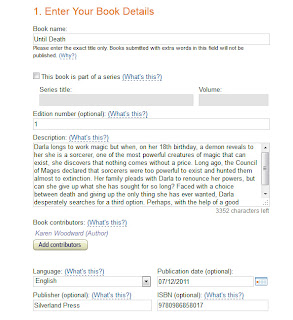
This one's easy! Just give the title itself, nothing else. Some folks like to pad the book title with keywords or extra information about the book, tell readers it's part two of a series, etc., but Amazon would much rather you just gave the title.
For instance, if your book, Death's Door, is part two of your Jaws of Death series they don't want you to write: Death's Door (Part 2 of Jaws of Death)
They want: Death's Door
Besides, in another box just below, you have the opportunity to indicate that your book is part two of a series and to even give the series title and volume number.
b. Book Description
If you've sent off a query letter for your book then you've already crafted a description (just keep in mind it can't be over 5000 characters)! If you haven't crafted a description of your book then I'd suggest taking a look at some of
Nathan Bransford's posts on the subject. Here's a link to my post:
How to write a query letter. At the bottom I've included links to a few of Mr. Bransford's posts, the ones that I found most helpful in this respect.
In
Query Letter Mad Lib, Bransford gives the following formula:
[protagonist name] is a [description of protagonist] living in [setting]. But when [complicating incident], [protagonist name] must [protagonist's quest] and [verb] [villain] in order to [protagonist's goal].
I've found that template be an excellent point to start from when writing a description of a story.
c. Book contributors
This is pretty much what it sounds like. If you wrote the book by yourself and no one illustrated the book, and so on, then just put your name down. If someone helped you with the illustrations, or if there was more than one author, then list those people. Next!
d. Language
That's self-explanitory. Just tell Amazon what language you used when you wrote your book.
e. Publication date
I published my book through Smashwords a day or two before I published it on Amazon so I used the Smashwords publication date here. However, if this is the first time you've published your book, then use the current date.
f. Publisher
You don't have to be a publisher to publish your book on Amazon, but if you
are a publisher then you can put your company name here.
g. ISBN number
Your book doesn't have to have an ISBN number for Amazon to publish it. If you do want your book to have an ISBN number then note that only publishers can purchase ISBN numbers. Also, if you have published this same title in a print edition you can't re-use that ISBN, you need to use another one.
2. Verify your publishing rights
This can sound daunting but it's really very simple. Do you have the right to publish the book? If you wrote it then of course you do!
3. Target your book to customers
This part is very important. You are allowed to choose up to two categories for your book, so
list two categories. The more categories your book is listed under the better the chance someone is going to find your book when they do a search.
You are also allowed to give up to 7 keywords for your book. You don't have to, but you
can. Again, the more keywords you list, the better your chances are that your book will come up when someone is doing a search. If you can't think of 7 keywords,
think harder! You've written a whole book, this is the
easy part!
4. Upload your book cover
Amazon says that this part is optional, but if you want to sell your book – and
of course you do! – you have to have a cover. It doesn't have to be fancy, in fact I think that some of the best covers I've seen have been relatively simple.
When I was doing my cover someone gave me this tip: Look at the bestselling books that are the most similar to yours. Look at their covers and get ideas. You don't want yours to look exactly like any other book, but if, for example, you've written a romance book, there's a certain look most of those covers have and it would be nice if yours did too.
If you don't have any image editing software on your computer,
Adobe Photoshop is wonderful, although both the learning curve and the price can be a bit steep – although
Photoshop Elements costs less and has most of the functionality you'll ever need. Another great image manipulation program is
Gimp (GNU Image Manipulation Program), and it has the advantage of being
free! That said, the learning curve for Gimp can be a bit steep. To help you research this area,
here's a review PCWorld did on Gimp. Also,
here's an article from Top10Reviews.com that compares photo editing software programs.
5. Upload your book file
There's a lot packed in here, so let's take it one point at a time.
a. Digital Rights Management (DRM)
One of the things that caused me the most agony when I first looked at this form was whether I should enable DRM for Until Death. I decided not to. If I had enabled it then, for example, if you'd bought the book in kindle format you couldn't have converted it to another format.
For instance, although you bought and downloaded the book file from Amazon you might want to make a copy of it, convert it to the epub format, and read it on your Nook reader. Personally, I feel that if someone buys my book then I would be happy for them to make as many copies as they want for their own use. But that's me. Other people feel that DRM helps prevent folks from illegally distributing books. Personally, I doubt that DRM reduces piracy, but this is an issue on which good, intelligent, people can differ wildly in their opinions. To sum up: Do whatever feels right to you.
b. Upload the digital file of your book
This is it! This is where you transfer your book, your baby, up to Amazon's servers and put it out there for the world to see. Amazon recommends that your file be either a doc (.doc) or .prc (prc) file but – as of this writing -- it will accept epub (.epub), txt (.txt), mobipocket (.mobi or .prc), html (.zip, .htm, or .html), adobe pdf (.pdf) or rich text format (.rtf).
An entire book could be written on just this topic, and I'd like to recommend Zoe Winter's excellent book on the subject entitled
Smart Self-Pubilshing: Becoming an Indie Author. Also, Mark Coker's style guide,
Smashwords Style Guide, is a must read. Even though Coker's guide is written with Smashwords in mind – Mark Coker is, after all, the founder of
Smashwords! – he gives excellent suggestions for how to format your Microsoft Word document that are just as applicable for Amazon.
Basically, if you are using Microsoft Word then don't use tabs, use paragraph styles instead, and keep any special formatting to a minimum.
Again, I highly recommend Coker and Winter's books, they were a great help to me when I did this and they saved me a lot of time and frustration.
6. Preview your book
At this point your book has been uploaded and the conversion was successful. Now it's time to preview it and make sure everything is in the right place. Often artifacts found in a document file can cause unexpected effects in the converted file. If this happens to you – it did to me – try not to get frustrated. Remember, there is no limit to the number of times you can do this conversion, just go back to your original file, fix what needs to be fixed, and upload it again.
Okay! We've done section one. Treat yourself, the hard part is over.
Section Two: Rights & Pricing
7. Verify your publishing territories
The choice here is between "worldwide rights" and "individual territories". For me this was easy. I hold the worldwide rights for Until Death so that's what I put. I don't imagine that the average author often sells just the rights for one or two territories, but I'm sure it comes up, otherwise Amazon wouldn't have given us this choice.
8. Choose your royalty
This is a topic that deserves its own bookshelf! Here is my condensed version: if you want a 70% royalty on the sale of your book then you have to price it between $2.99 and $9.99. Other conditions apply as well, but that's the big one. If, on the other hand, you want to sell your book for either under $2.99 – for instance, some people want to sell their book for 99 cents – or for over $9.99 then Amazon will only pay you a 35% royalty.
Your choice.
I opted to sell Until Death for 99 cents. I didn't want to discourage folks from trying out a new author and I thought it would be nice to make a little bit of money from the sale. So far I've been happy with the result, although I sometimes wonder if there is very much difference between the amount of sales made at the 99 cents price point and the $2.99 price point. But that's a topic for another post.
9. Kindle book lending
Here you must indicate whether you will allow your book to be lent out. If you check this box then a person can lend out your book to someone else for a period of 14 days. The buyer is only allowed to loan the book out once.
I allowed book lending. I have borrowed many of my friends books, and they've borrowed mine. It is one of the ways I was introduced to wonderful new authors and I wanted to continue that tradition. Actually, I wish Amazon would make it so I could decide how many times my book could be lent out.
That's it! All you have to do now is check everything over one more time and press the brilliant orange "Save and Publish" button. No worries, though, if you're not quite ready. There is also a white "Save for later" button.
I found the experience of publishing with Kindle Direct Publishing rewarding and hope you will too.
Good luck!
Related Articles:
How to self-publish on Barnes and Noble
How to write a query letter
Photo credit:
Amazopia