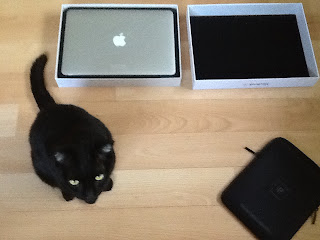I LOVE listening to podcasts—I think it's fair to say that, apart from reading and writing, podcasts are my primary form of entertainment. Podcasts on nature, science, technology and, of course, writing. I've flirted with the idea of creating a podcast of my own, but how does one start? It seems there is SO MUCH one needs to know and do.
So, in an effort to educate myself about how to go about creating that first podcast, I've begun this blog series. Today we'll skim over what one needs to do to create a podcast—all the steps—and then, in this and future blog posts, we'll do a deep dive into each one. Today we'll talk about what recording software you might want to use as well as what your intro might look like.
If I haven't covered something and you'd like me to, please do leave a comment.
Elements of a Podcast
I'll be going over each of these points in more detail, later.
- Recording software: One has to choose a software package (or packages) for editing audio files that both fits your budget and does what you need it to. Then one has to install it and get comfortable using it.
- Home studio: It's also a good idea to set up—even temporarily—a home recording studio. Obviously, if you buy professional equipment the resulting audio will sound best, but there are inexpensive improvisations that can make a marked difference in sound quality.
- Music/sound effects: The key is to be sure that the music you use isn't in any way pirated. The rule of thumb I use for art is this: If it's not clear how the item is licensed then I don't use it. Happily, it turns out there are quite a few places on the web where one can find public domain music and sound effects. I'll list the links to the ones I've found.
- Podcast format: Every podcast has what is called an intro and an outro. What information should they contain?
- Hosting: After you finally have your finished audio file you need somewhere to host it. There are a number of different solutions and we'll go over the most popular.
- Create your finished audio: You'll want to make sure that the sound is uniform throughout the podcast. You don't want your voice to be soft—encouraging your listeners to turn up the volume—and then blast them.
Recording Software
About the matter of sound quality, certain podcasts are created in recording studios—for instance, This American Life, Freakonomics, Nature—and the audio quality is, as expected, top notch.
Other podcasts, especially in the early days before the creators knew their efforts would be profitable, were recorded in carefully constructed home studios. Inevitably, the quality isn't as good but still okay. The question is: Is "okay" good enough?
I think it depends on your audience. If care is taken in setting up a home studio, chances are most folks won't notice unless they stop and think about it. Hopefully, they'll be too engrossed by what you're saying to focus on the quality of the audio. Second, I don't think folks expect as much from a podcast as they do from an audiobook.
I could be wrong, though. What do you think? Let me know in the comments!
GarageBand
Let's face it, there are a LOT of choices. Just google "podcast recording software." If I was doing the recording on my iMac I would just use Audacity. It has a lot of features, is easy to use, has been maintained over the years and—this is important, especially in the beginning—it's free. Also, the manual is actually helpful. I've used it for years and will continue to use it. Highly recommended.
That said, we're interested in recording on the iPad (or iPhone), and unfortunately Audacity doesn't have a version for the iOS.
I've experimented with several apps and, honestly, the only one I can unreservedly recommend is GarageBand. It's not free, but it is relatively inexpensive at $6.99. I have no doubt that there is better software but chances are it costs a lot more money. My goal here is to help those who—like myself!—have never podcasted before to get up and running relatively inexpensively.
Using GarageBand
Not being musically inclined, when I first launched GarageBand I was a bit bewildered. Fortunately, I came across an excellent YouTube tutorial entitled, "Recording a Podcast with GarageBand for iPad" by Skip Via. I've embedded it below.
I worked through the video and ended up with a recording that wasn't completely terrible.
A couple of things:
- Turn off the metronome: Settings > Metronome Sound > Visual Only. I also set "Metronome Level" to 0.
- Start/Stop Recording: Press the round red button.
- Set "Song Sections" to automatic: There's a small "+" in the upper right hand corner, under the "?". Tap it and then select "Section A." Set it to automatic. This will let you record for as long as you have space to record.
By the way, the quotation I read is: "Talent is cheaper than table salt. What separates the talented individual from the successful one is a lot of hard work," by Stephen King.
If you would like to edit the audio (and chances are you will) you could edit on your iPad using an app like iMovie or you could use, as I did, Audacity on your Mac.
That's it for today! Sorry for the long post. I've been working on this one for awhile. I hope you find it useful. If you do (or even if you don't!), please let me know! I would be interested to learn what worked for you and what didn't.
The next article in this series on how to make your own podcast:
Ever been curious about the structure of a podcast? Read on! Make Your First Podcast: Intro and Outro.Other articles you might find useful:
Write That Story! Don’t Let Fear WinDon’t Write, Bleed
Getting Motivated To Write