How To Format A Manuscript Header Using MS Word
I used MS Word 2007 for this tutorial.
Just in case this is clear as mud, here's an example of what I'm talking about:
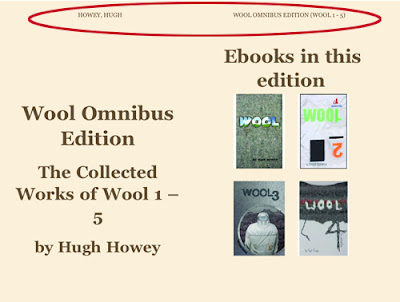 |
| Click to enlarge |
We want the author's name on the left side and the title of the book on the right.
Formatting Your Manuscript Header In MS Word 2007
1. Make the headers different for odd and even pages
a. Click the "Insert" tab on the ribbon and then click "Header" (see Figure 1).
 |
| Figure 1: Click to Enlarge |
b. Click "Edit Header" at the bottom of the menu (see Figure 2).
 |
| Figure 2 |
c. Select "Different First Page" and "Different Odd & Even Pages" (see Figure 3).
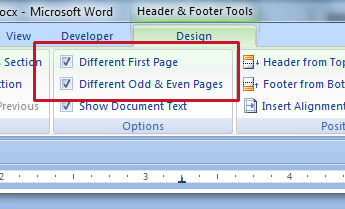 |
| Figure 3 |
Don't close the header yet!
2. Type in the headers for the odd and even pages
a. On the header for page 2 type the authors name, last name first and first name last. For example:
Doe, Jane
If there is more than one author:
Doe, Jane; Smith, Michael
b. On page 3 type the title of the book.
c. Select "Close Header and Footer"
That's it!
Update (Jan 6, 2013):
I've run into a glitch. I've found that MS Word can be cantankerous when it comes to Headers. Sometimes I'll have the "Show different first page" option checked, delete the header on the first page, but instead of it only being removed from the first page it'll also be deleted from the rest of the odd pages.
Here's a work around. Make your first page--your title page--a different section by inserting a "different page" section break. Get into the header (if you're in Print Layout just double-click in the header) and make sure that, for both the odd and even pages, "Link to Previous" is NOT selected.
That should fix it.
Other articles you might be interested in:
- How To Adjust The Paragraph Settings Of A Style In MS Word- How To Create A Paragraph Style In MS Word
- How To Modify A MS Word Paragraph Style

keep it up
ReplyDeleteI am attempting to put headers and footers on the pages as follows. First page no number. Next several pages roman numerals, and the for the rest of the text regular page numbers. Can you help?
ReplyDeleteSorry, it's been years now since I've used Microsoft Word, but I will say that it's easy to do that in Google Docs. I know that likely doesn't help. Good luck. :-)
Delete